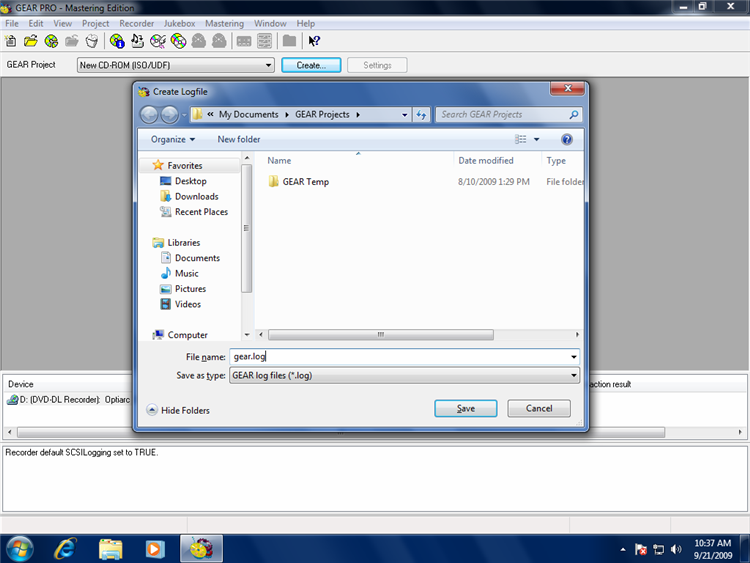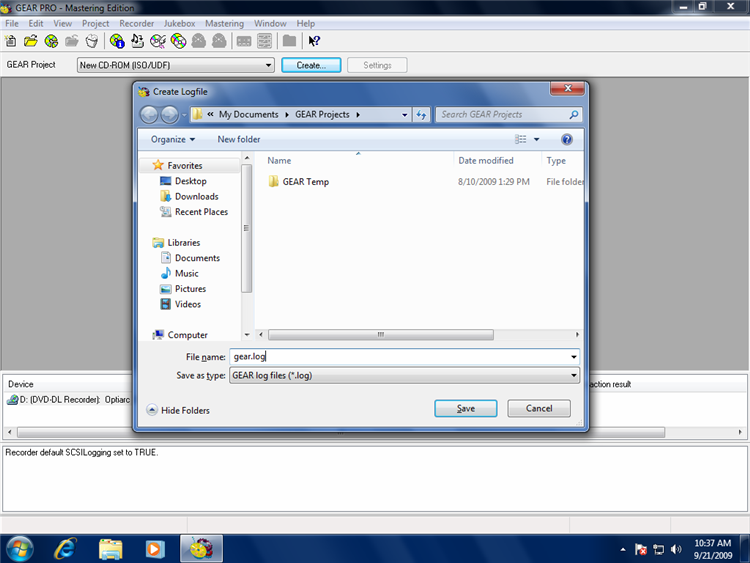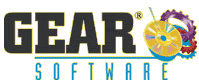How To Enable SCSI Logging in GEAR PRO products for Windows
Shown here using GEAR PRO Mastering Edition 8.01 on Windows 7 Ultimate 64-bit
Shown here using GEAR PRO Mastering Edition 8.01 on Windows 7 Ultimate 64-bit
1. Click File → Run GEAR Command...
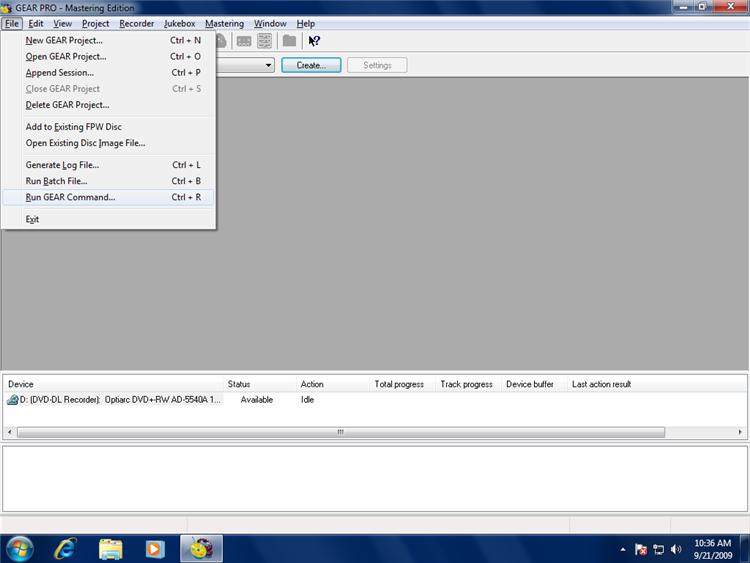
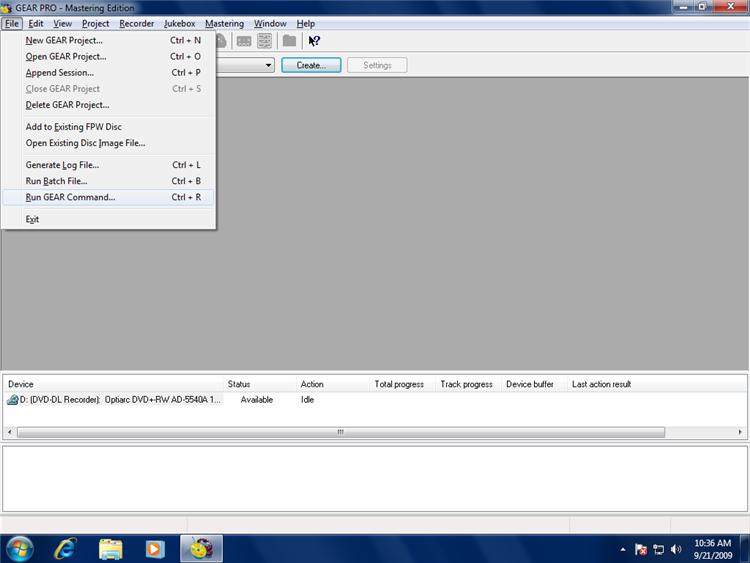
2. GEAR Command
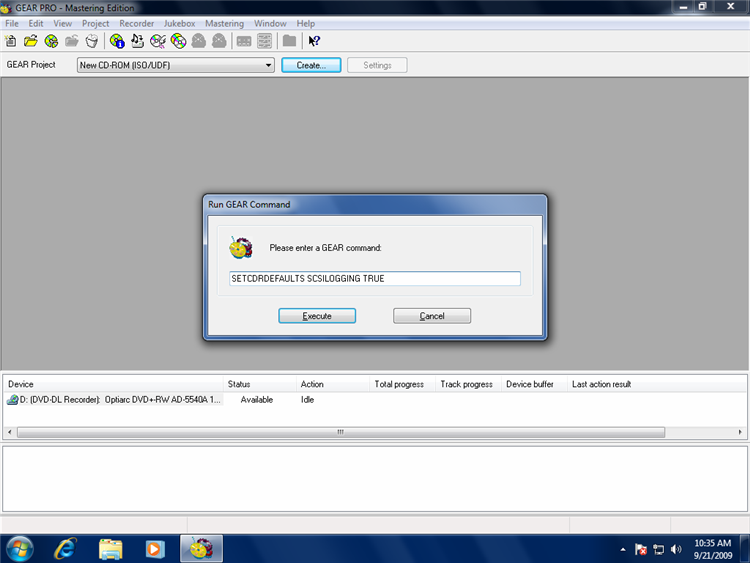
SETCDRDEFAULTS SCSILOGGING TRUE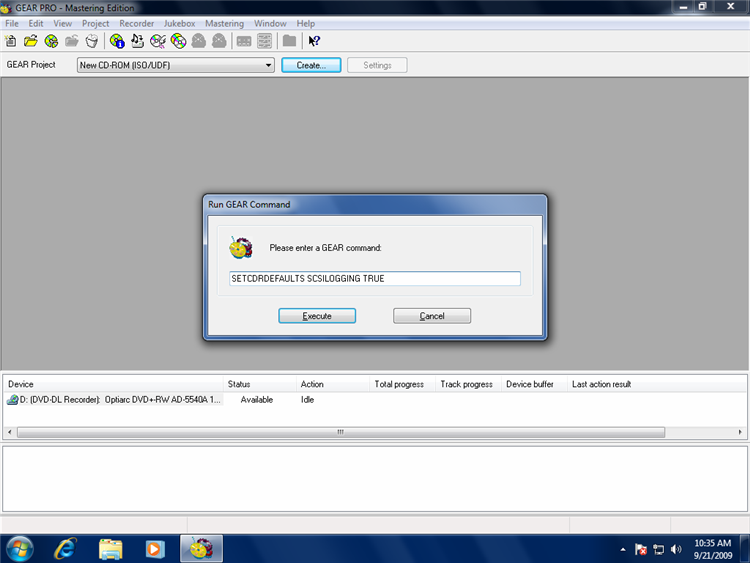
3. Click File → Generate Log File...
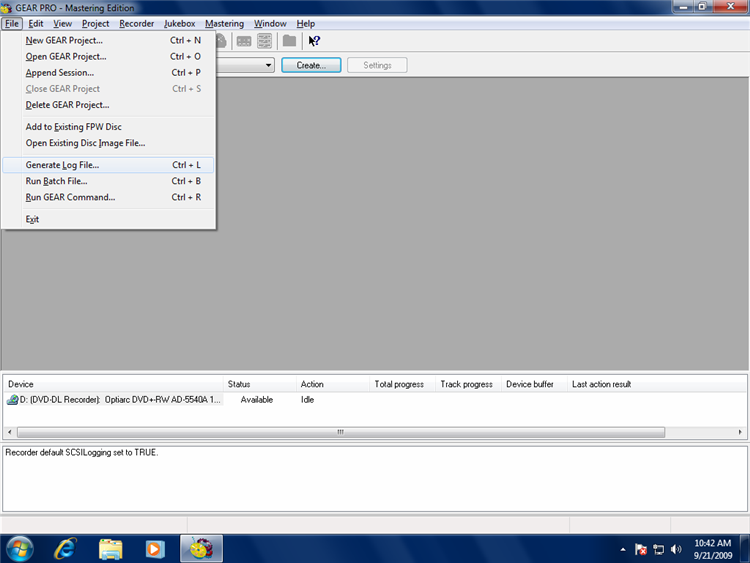
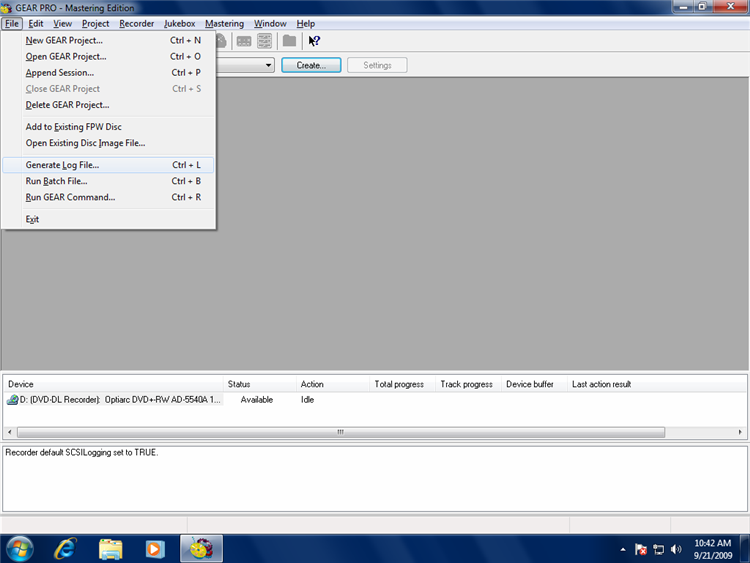
4. Select where to save the log file...